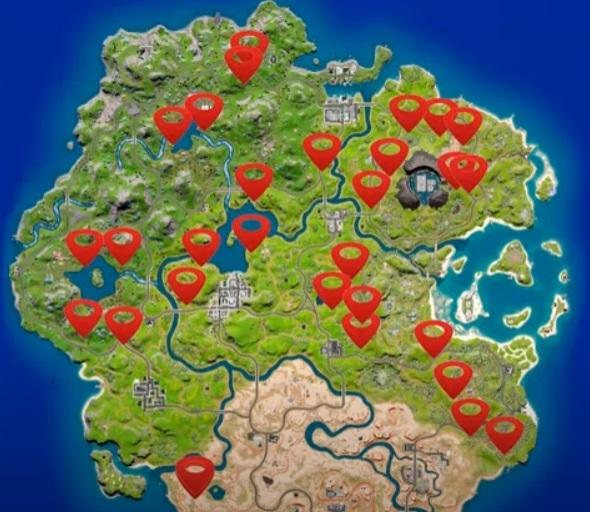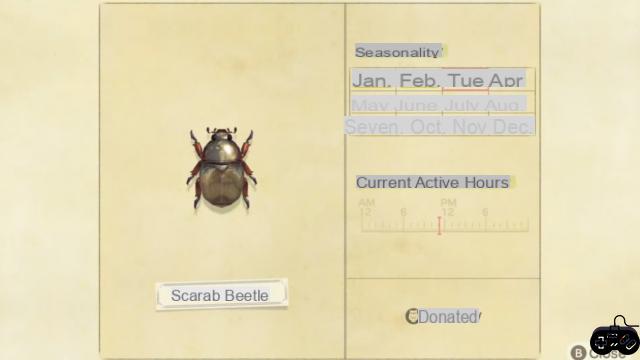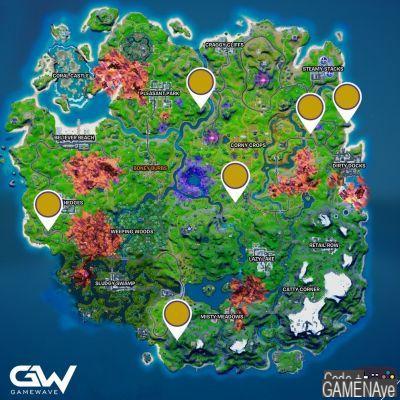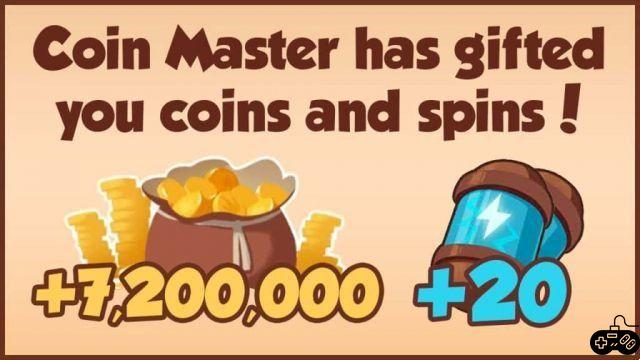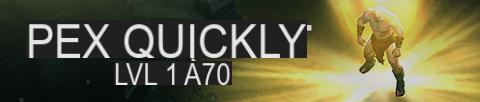PubG Mobile is a shooting game that lets you play from different perspectives, from first and third person according to how you feel most comfortable. In shooter games, the location of the camera is essential so that you have an extensive field of vision and take advantage of your opponents. This time we are going to explain how to change the camera in PubG Mobile so that you can perfectly play the different game modes.
OUTSTANDING: Find out about How many points do you need to be a Conqueror in PubG Mobile?the
How to change the Camera in PubG Mobile
The FOV (Field of view) is known throughout the community as the field of view in any game, the FOV helps us significantly to increase or reduce our visual field in a game, and contemplate the objects and characters according to their perspective, there are users who prefer the perfect first-person mode, as well as others who play in the third person to have a better field of vision.
In order to make these changes to the PubG Mobile you will have to go to the main settings of the game, which are located in the lower right part of the main lobby, the settings and adjustments in most of the games are represented with nuts, and PubG Mobile is not the exception. Then we are going to go to screen configuration, camera changes and field of view of the FPP camera, that is the detailed option that we must alter.
The game has two different FOV changes, we can put it in eighty if we require a larger field of vision where our phone can digest more frames per second, in contrast to FOV in one hundred and three, which is a smaller field of vision, more with great graphic quality and very detailed.
We advise you that in the perfect Battle Royale mode you play with the third person camera while in 5vs5 or pvp you take advantage of the first person camera, which is more traditional in shooting games.